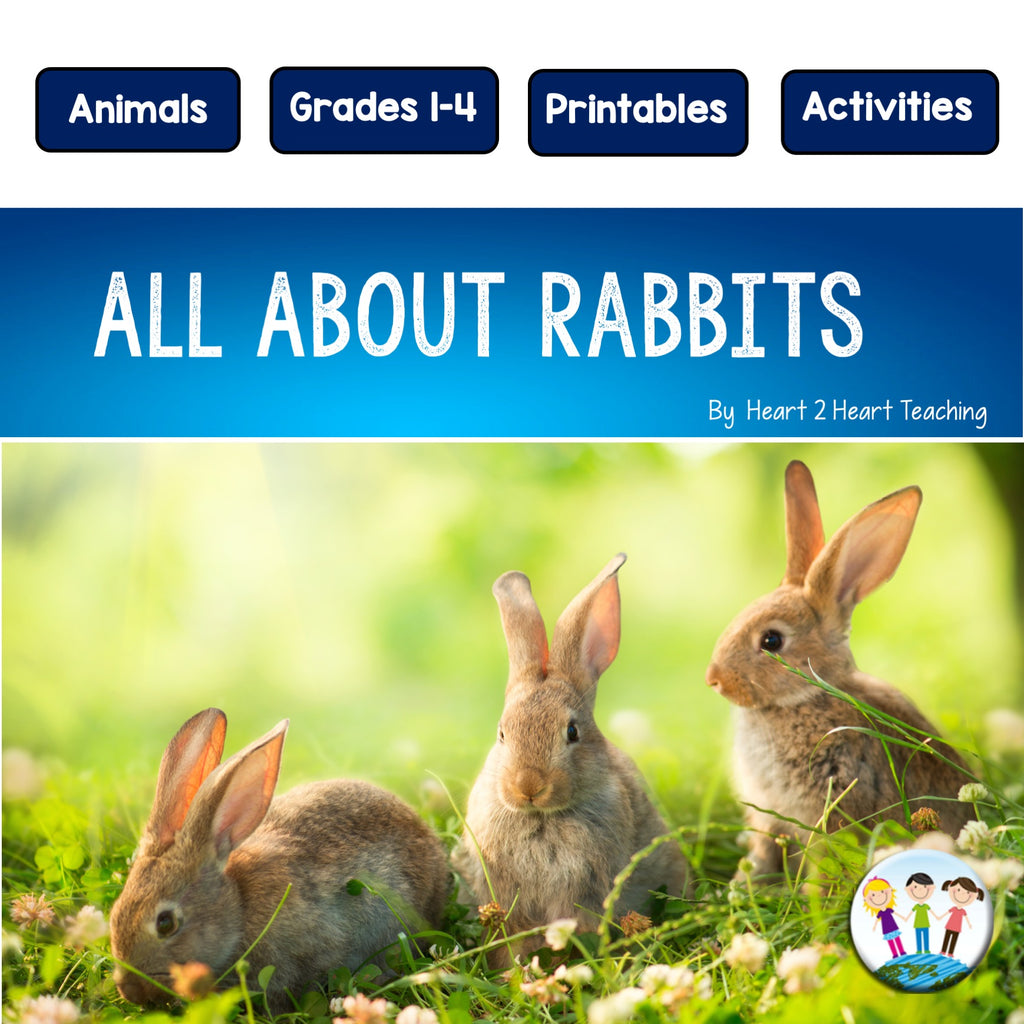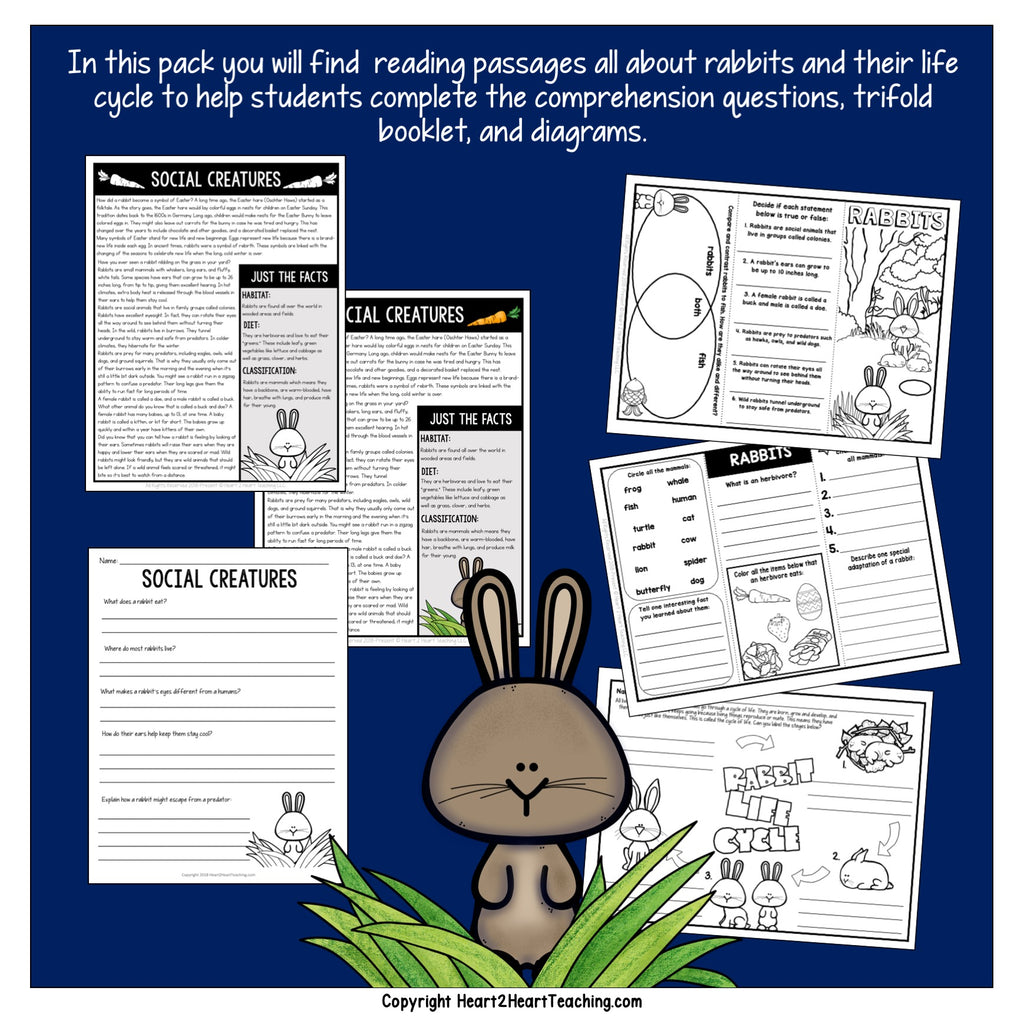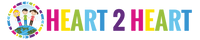How did a rabbit become a symbol of Easter? Students will love this activity pack all about rabbits and making an adorable Easter Bunny craft project.
Start by reading the passages all about rabbits and answering the comprehension questions. Students will love making this cute bunny craft and assembling the 10-page flip-up booklet. The flip booklet pages attach to the inside of the bunny's mouth. These super cute bunnies make an extra cute bulletin board display too!
This pack includes:
✔Reading passages
✔Life cycle of a rabbit diagram
✔Comprehension questions
✔Tri-fold booklet
✔Easter Bunny Craft (templates and flip-up pages)
✔Vocabulary posters
✔Spotlight on vocabulary activity
✔Answer keys
✔Step-by-step visual directions
In this pack:
Reading:
Have students read the passage all about rabbits and how rabbits became a symbol of Easter. Then answer the comprehension questions. An answer key is included. Students could work with a partner or you can use it as a learning station activity.
Bunny Craft:
Using the reading passage, students can answer the questions on the flip book pages. Lastly, they cut, color, and assemble the craft and attach the flip up booklet to the inside of its mouth.
Hands-on Activities:
•Tri-fold Booklet
•Life cycle of a Ladybug
•Easter Bunny Craft
Vocabulary:
Vocabulary posters are included in this unit to help students visualize and connect to the information. These colorful posters make an attractive bulletin board in a snap! A Spotlight on Vocabulary activity is included too.
SEE IT ON TPT
This is a Digital Download. No Physical Product will be shipped.
LEGAL DETAILS:
- These specific files are ©2018 Heart 2 Heart Teaching, LLC. All rights reserved.
• For personal use, classroom use, and non-commercial use only. It is unlawful to distribute any part of this file for any reason (whether they are free or for purchase).
- Clipart, graphics, photographs, found inside this product are copyrighted. They may not be extracted from this file without written permission from the original artist(s).
- We'd love to see how you use these activities in your classroom--- Tag @heart2heartteaching on Instagram!
FAQ’S:
How will I receive my download?
Once purchased, you will first receive an order confirmation email. Right after that, you receive a separate email with a link that you will click to download the zipped file. You will receive one or more PDF files.
What if I can't find the email with the Printable in it?
If you're using Gmail as your mail service, be sure to check the "spam," "promotions," and "updates" folders/tabs! Your email will be sent via our automated system (omitting the potential for human error) so if you ordered the download and entered the correct email address, you can be sure it's in your email somewhere!
What's a ZIP file?
Many of our resources are in a compressed ZIP file. A ZIP file is a compressed folder with multiple files. A ZIP file takes up less storage space making it easier to download. ZIP files are able to be opened easily, just follow the steps below depending on your system.
For Microsoft Windows:
- Right click on the ZIP folder
- Choose Extract All from the menu
- Choose a place to save the file
- Click Extract
For Google Chrome:
- After it finishes downloading
- Click on the download box at bottom left of the browser page
- Click Extract All at the top of the page
For Mac Users:
- Double click on the ZIP folder
- The file should automatically extract
Other Options--try opening the ZIP file using one of these free websites:
Where do I print my download?
For BEST RESULTS, print the posters on the premium brochure and flyer paper from Office Depot. Using this paper gives the posters a vibrant look that really makes the colors pop! Or send the file to a print shop. But don't worry about that if you need these quickly! Just print on regular paper on the best quality setting on your printer.
Having Printing Issues?
Many of our files are PDF’s are large units with a lot of graphics and photographs. Sometimes, it may look fine on your screen, but may not print out correctly. If you’re having trouble printing a PDF, please be sure that you're opening the PDF with the latest version of Adobe Acrobat Reader
After downloading and installing Adobe Acrobat Reader:
- Open the PDF
- Click Print
- Select Shrink oversized pages
- Click Advanced
- Check the box: Print As Image