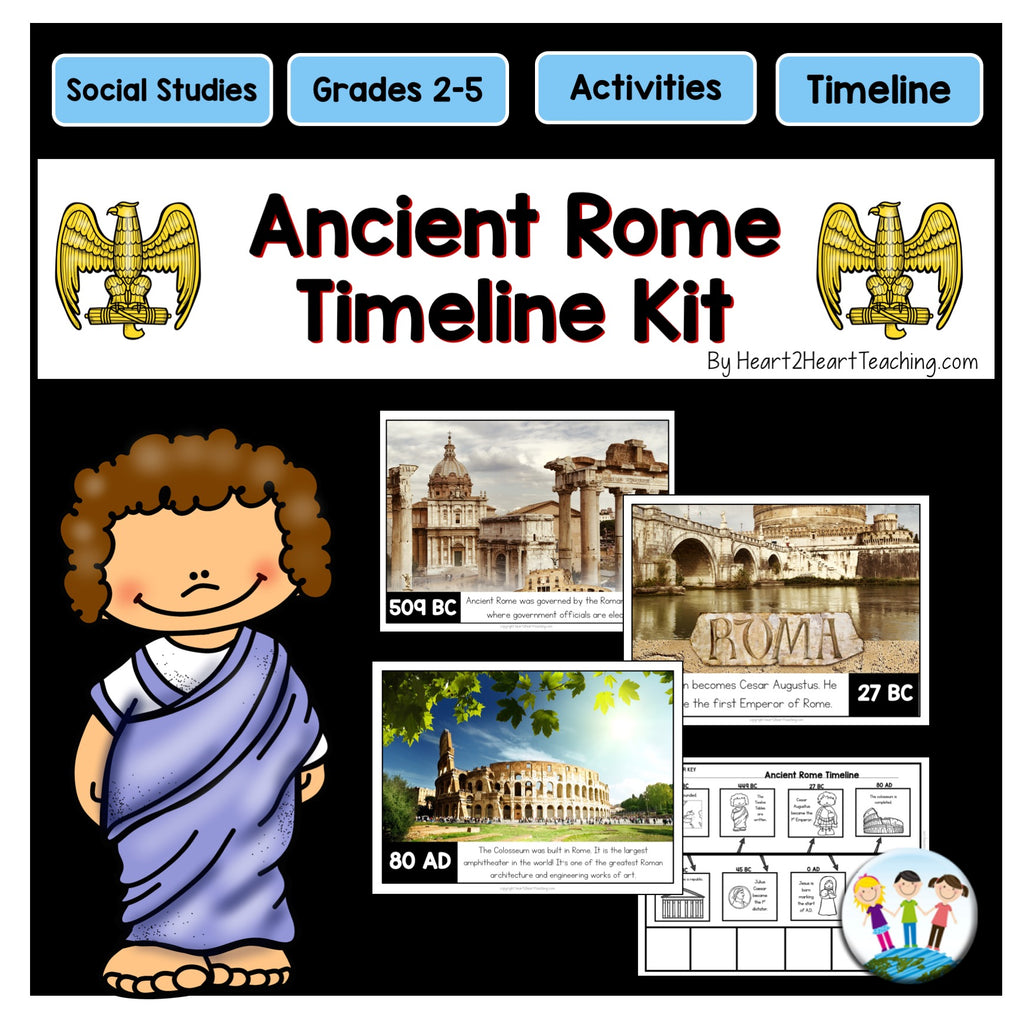Timelines can be a confusing concept for younger students, but this resource can help! This resource includes 8 photo posters and timeline activities to complement your unit on Ancient Rome. The photo posters help students visualize and connect to the information and can be used in many different ways.
Some ideas:
✔Use them to introduce the unit
✔Display them around the classroom and have students travel around to complete their timelines
✔Use them as an attractive bulletin board display
✔Place them at a learning station so students can use them as reference to complete their blank timelines
✔Use them as a way to review at the end of the unit
There are two different versions of the timeline. One is a cut, sort, and paste activity that match the dates on the posters. These are great to use as an activity for stations or have students travel around the room to complete their timelines using the posters as a reference. Also included are blank timelines so student can add their own information and other important events/dates to match your unit.
Events included in this timeline:
✔Legend of Romulus and Remus
✔The Roman Republic
✔The Twelve Tables
✔ulius Caesar
✔Cesar Agustus
✔The Colosseum
✔Jesus (A.D.)
✔Fall of Rome
Be sure to check out my other Timeline Kits to complement your social studies units!
This is a Digital Download. No Physical Product will be shipped.
CLICK HERE TO BUY IT ON TPT
LEGAL DETAILS:
- These specific files are ©2018 Heart 2 Heart Teaching, LLC. All rights reserved.
• For personal use, classroom use, and non-commercial use only. It is unlawful to distribute any part of this file for any reason (whether they are free or for purchase).
- Clipart, graphics, photographs, found inside this product are copyrighted. They may not be extracted from this file without written permission from the original artist(s).
- We'd love to see how you use these activities in your classroom--- Tag @heart2heartteaching on Instagram!
FAQ’S:
How will I receive my download?
Once purchased, you will first receive an order confirmation email. Right after that, you receive a separate email with a link that you will click to download the zipped file. You will receive one or more PDF files.
What if I can't find the email with the Printable in it?
If you're using Gmail as your mail service, be sure to check the "spam," "promotions," and "updates" folders/tabs! Your email will be sent via our automated system (omitting the potential for human error) so if you ordered the download and entered the correct email address, you can be sure it's in your email somewhere!
What's a ZIP file?
Many of our resources are in a compressed ZIP file. A ZIP file is a compressed folder with multiple files. A ZIP file takes up less storage space making it easier to download. ZIP files are able to be opened easily, just follow the steps below depending on your system.
For Microsoft Windows:
- Right click on the ZIP folder
- Choose Extract All from the menu
- Choose a place to save the file
- Click Extract
For Google Chrome:
- After it finishes downloading
- Click on the download box at bottom left of the browser page
- Click Extract All at the top of the page
For Mac Users:
- Double click on the ZIP folder
- The file should automatically extract
Other Options--try opening the ZIP file using one of these free websites:
Where do I print my download?
For BEST RESULTS, print the posters on the premium brochure and flyer paper from Office Depot. Using this paper gives the posters a vibrant look that really makes the colors pop! Or send the file to a print shop. But don't worry about that if you need these quickly! Just print on regular paper on the best quality setting on your printer.
Having Printing Issues?
Many of our files are PDF’s are large units with a lot of graphics and photographs. Sometimes, it may look fine on your screen, but may not print out correctly. If you’re having trouble printing a PDF, please be sure that you're opening the PDF with the latest version of Adobe Acrobat Reader
After downloading and installing Adobe Acrobat Reader:
- Open the PDF
- Click Print
- Select Shrink oversized pages
- Click Advanced
- Check the box: Print As Image
- Click Print