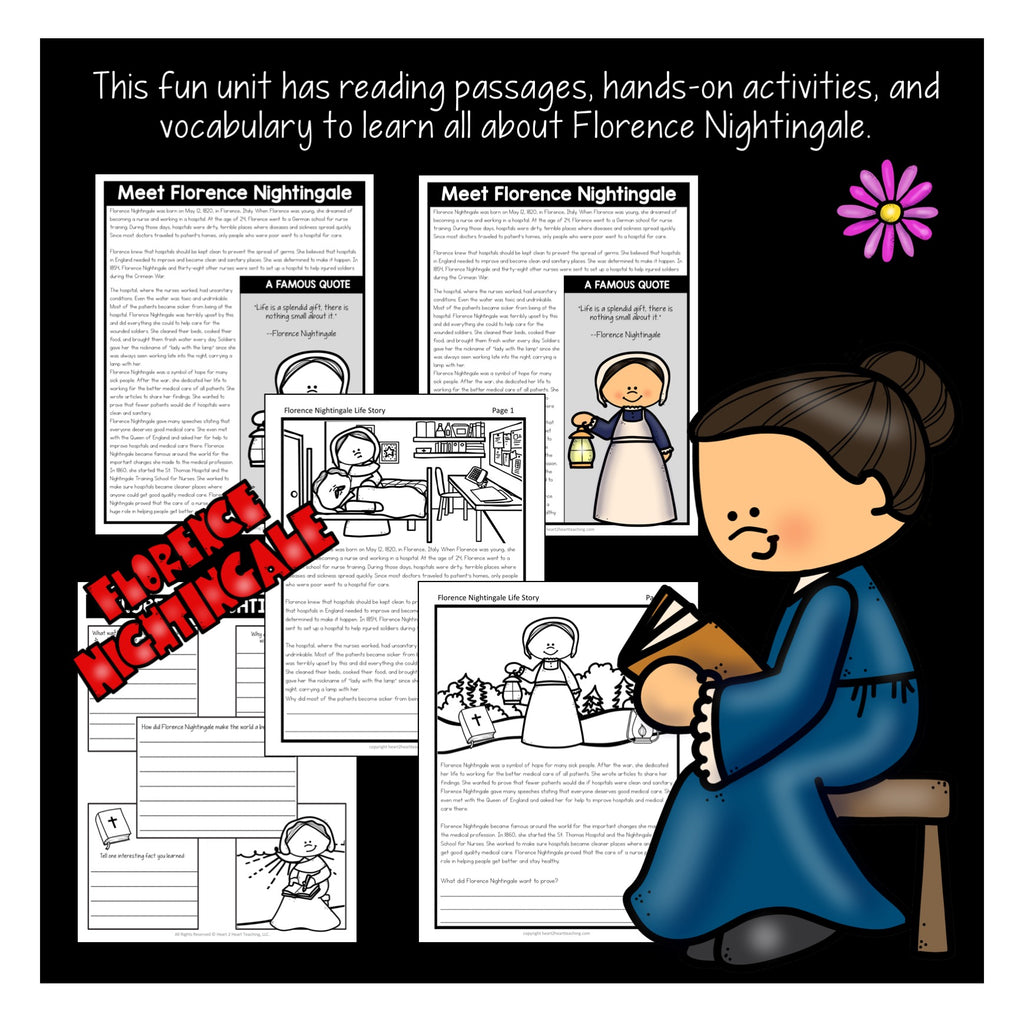Florence Nightingale is one of the most inspirational women in history. She led the way to improve the unsanitary conditions at hospitals in Great Britain. Later in life, she established a Nurse Training School.
There are a variety of activities for you to teach about her life story. This could be a week-long unit or as short as a day or two, depending on time allotted and the needs of your students. There are several ways to use this unit to differentiate for students.
Activities included:
✔Meet Florence Nightingale
✔Life Story with Scenes & Questions
✔Comprehension Questions
✔FlipBook (5-pages)
✔Fact or Fiction Activity
✔Character Mini-Booklet w/Timeline--fits perfectly inside their notebooks!
✔Biography Organizers
✔A Famous Quote
✔Character Traits Activity
✔Quiz
✔Writing Prompts
✔Answer Keys
✔Vocabulary Photo Posters
✔Spotlight on Vocabulary
SEE IT ON TPT
Reading:
Have students read the passages about where they will meet Florence Nightingale and learn all about her life. The articles are written with questions and scenes for students to connect and color. There’s also custom-created organizers to use to review or to research further.
Use the hands-on activities for different centers:
✔Fact or Fiction Activity
✔Timeline Activity
✔Flip Book
✔Comprehension Questions
✔Biography Organizers
✔A Famous Quote
✔Character Mini-booklet
✔A Close Look at Character Traits
✔Vocabulary Posters
✔Spotlight on Vocabulary
This is a Digital Download. No Physical Product will be shipped.
LEGAL DETAILS:
- These specific files are ©2018 Heart 2 Heart Teaching, LLC. All rights reserved.
• For personal use, classroom use, and non-commercial use only. It is unlawful to distribute any part of this file for any reason (whether they are free or for purchase).
- Clipart, graphics, photographs, found inside this product are copyrighted. They may not be extracted from this file without written permission from the original artist(s).
- We'd love to see how you use these activities in your classroom--- Tag @heart2heartteaching on Instagram!
FAQ’S:
How will I receive my download?
Once purchased, you will first receive an order confirmation email. Right after that, you receive a separate email with a link that you will click to download the zipped file. You will receive one or more PDF files.
What if I can't find the email with the Printable in it?
If you're using Gmail as your mail service, be sure to check the "spam," "promotions," and "updates" folders/tabs! Your email will be sent via our automated system (omitting the potential for human error) so if you ordered the download and entered the correct email address, you can be sure it's in your email somewhere!
What's a ZIP file?
Many of our resources are in a compressed ZIP file. A ZIP file is a compressed folder with multiple files. A ZIP file takes up less storage space making it easier to download. ZIP files are able to be opened easily, just follow the steps below depending on your system.
For Microsoft Windows:
- Right click on the ZIP folder
- Choose Extract All from the menu
- Choose a place to save the file
- Click Extract
For Google Chrome:
- After it finishes downloading
- Click on the download box at bottom left of the browser page
- Click Extract All at the top of the page
For Mac Users:
- Double click on the ZIP folder
- The file should automatically extract
Other Options--try opening the ZIP file using one of these free websites:
Where do I print my download?
For BEST RESULTS, print the posters on the premium brochure and flyer paper from Office Depot. Using this paper gives the posters a vibrant look that really makes the colors pop! Or send the file to a print shop. But don't worry about that if you need these quickly! Just print on regular paper on the best quality setting on your printer.
Having Printing Issues?
Many of our files are PDF’s are large units with a lot of graphics and photographs. Sometimes, it may look fine on your screen, but may not print out correctly. If you’re having trouble printing a PDF, please be sure that you're opening the PDF with the latest version of Adobe Acrobat Reader
After downloading and installing Adobe Acrobat Reader:
- Open the PDF
- Click Print
- Select Shrink oversized pages
- Click Advanced
- Check the box: Print As Image
- Click Print