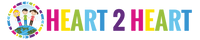Is your class learning about the Native Americans that lived in the different regions in the United States? This is a 60-slide PowerPoint Presentation has scenes and information about 7 different regions that they lived in, the climate, and how they used their environment to survive and meet their basic needs: food, clothing, and shelter.
This PowerPoint includes the following seven regions:
✔Northeast Region (Eastern Woodlands)
✔Southeast Region
✔Great Plains Region
✔Northwest Coastal Region
✔The Plateau Region
✔Southwest Region
✔Arctic Region
What's inside:
✔A Native American Legend: How the Earth Began
✔Information about food, clothing, shelter for each region (7)
✔Information about natural resources and climate for each region (7)
✔Colorful scenes to help students visualize
✔12 Vocabulary slides with real-life photos
✔6 Question Quiz & Answer Key
Students will learn how early Native American cultures developed in North America.
1. Locate where Native Americans settled in different regions such as in the Arctic, Northwest Coastal, the Plateau, Southwest, the Plains, Northeast (Eastern Woodlands) and Southeast.
2. Explain how the Native Americans in different regions used their environment to meet their basic needs including food, clothing, and shelter.
This is a Digital Download. No Physical Product will be shipped.
SEE IT ON TPT
LEGAL DETAILS:
- These specific files are ©2018 Heart 2 Heart Teaching, LLC. All rights reserved.
• For personal use, classroom use, and non-commercial use only. It is unlawful to distribute any part of this file for any reason (whether they are free or for purchase).
- Clipart, graphics, photographs, found inside this product are copyrighted. They may not be extracted from this file without written permission from the original artist(s).
- We'd love to see how you use these activities in your classroom--- Tag @heart2heartteaching on Instagram!
FAQ’S:
How will I receive my download?
Once purchased, you will first receive an order confirmation email. Right after that, you receive a separate email with a link that you will click to download the zipped file. You will receive one or more PDF files.
What if I can't find the email with the Printable in it?
If you're using Gmail as your mail service, be sure to check the "spam," "promotions," and "updates" folders/tabs! Your email will be sent via our automated system (omitting the potential for human error) so if you ordered the download and entered the correct email address, you can be sure it's in your email somewhere!
What's a ZIP file?
Many of our resources are in a compressed ZIP file. A ZIP file is a compressed folder with multiple files. A ZIP file takes up less storage space making it easier to download. ZIP files are able to be opened easily, just follow the steps below depending on your system.
For Microsoft Windows:
- Right click on the ZIP folder
- Choose Extract All from the menu
- Choose a place to save the file
- Click Extract
For Google Chrome:
- After it finishes downloading
- Click on the download box at bottom left of the browser page
- Click Extract All at the top of the page
For Mac Users:
- Double click on the ZIP folder
- The file should automatically extract
Other Options--try opening the ZIP file using one of these free websites:
Where do I print my download?
For BEST RESULTS, print the posters on the premium brochure and flyer paper from Office Depot. Using this paper gives the posters a vibrant look that really makes the colors pop! Or send the file to a print shop. But don't worry about that if you need these quickly! Just print on regular paper on the best quality setting on your printer.
Having Printing Issues?
Many of our files are PDF’s are large units with a lot of graphics and photographs. Sometimes, it may look fine on your screen, but may not print out correctly. If you’re having trouble printing a PDF, please be sure that you're opening the PDF with the latest version of Adobe Acrobat Reader
After downloading and installing Adobe Acrobat Reader:
- Open the PDF
- Click Print
- Select Shrink oversized pages
- Click Advanced
- Check the box: Print As Image
- Click Print